Plex, Proxmox 7.4, LXCs and Quicksync
Transcode Plex videos without the need for an expensive GPU with Intel QuickSync in Proxmox 7.4

I host Plex on Proxmox 7.4 in a privileged LXC container. This works well enough, but for transcoding data - if viewing on mobile devices, or burning subtitles, it's useful to pass through hardware that can be used to accelerate this process.
Intel QuickSync has been around for over a decade now and allows Plex to offload a lot of the processing requirements to transcode over traditional CPUs.
Luckily, QuickSync is supported almost out the box with Proxmox - we just need to do a bit of fiddling to get it up and running properly.
- Enter the BIOS on your machine and disable IOMMU and enable Intel Integrated graphics
- Reboot, and once in Proxmox, run ls -la /dev/dri
root@pve:~# ls -la /dev/dri
total 0
drwxr-xr-x 3 root root 100 Apr 16 10:32 .
drwxr-xr-x 22 root root 5040 Apr 16 10:48 ..
drwxr-xr-x 2 root root 80 Apr 16 10:32 by-path
crw-rw---- 1 root video 226, 0 Apr 16 11:03 card0
crw-rw---- 1 root render 226, 128 Apr 16 10:32 renderD128
- If not done already, create a privileged LXC container for Plex. Install Plex as normal
- Open up the configuration for your LXC container, for example: nano /etc/pve/lxc/101.conf
- Add the following lines:
lxc.cgroup2.devices.allow: c 226:0 rwm
lxc.cgroup2.devices.allow: c 226:128 rwm
lxc.cgroup2.devices.allow: c 29:0 rwm
lxc.autodev: 1
lxc.hook.autodev: /var/lib/lxc/101/mount_hook.sh
- Create a file in /var/lib/lxc/101/mount_hook.sh and enter the following content:
mkdir -p ${LXC_ROOTFS_MOUNT}/dev/dri
mknod -m 666 ${LXC_ROOTFS_MOUNT}/dev/dri/card0 c 226 0
mknod -m 666 ${LXC_ROOTFS_MOUNT}/dev/dri/renderD128 c 226 128
mknod -m 666 ${LXC_ROOTFS_MOUNT}/dev/fb0 c 29 0
- Restart the LXC container and ls -la /dev/dri. You should see the hardware mounted in the container
- Ensure Plex has hardware transcoding turned on:
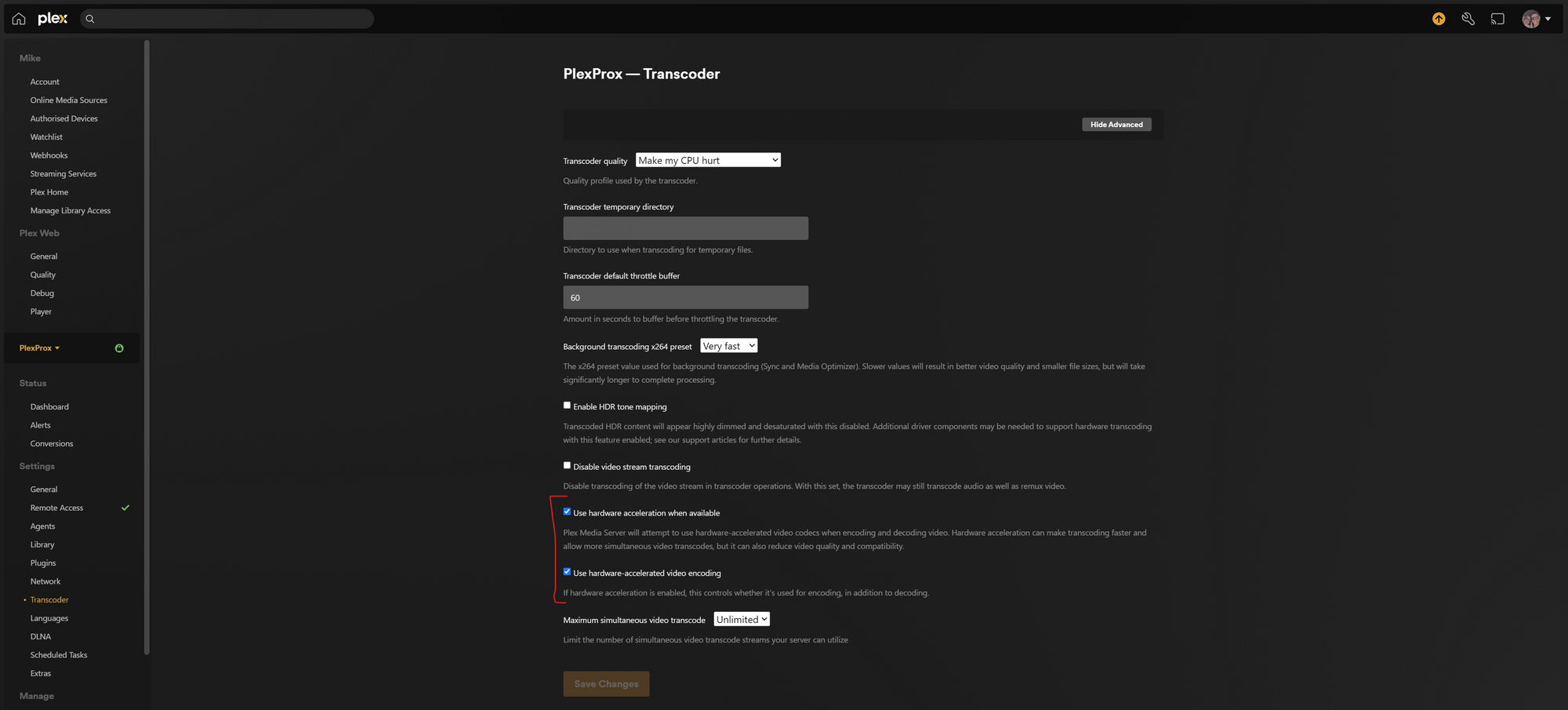
- Play a file in Plex - turn the quality down. Open another tab and open Plex. Click on the dashboard icon and ensure you see hw next to video transcode
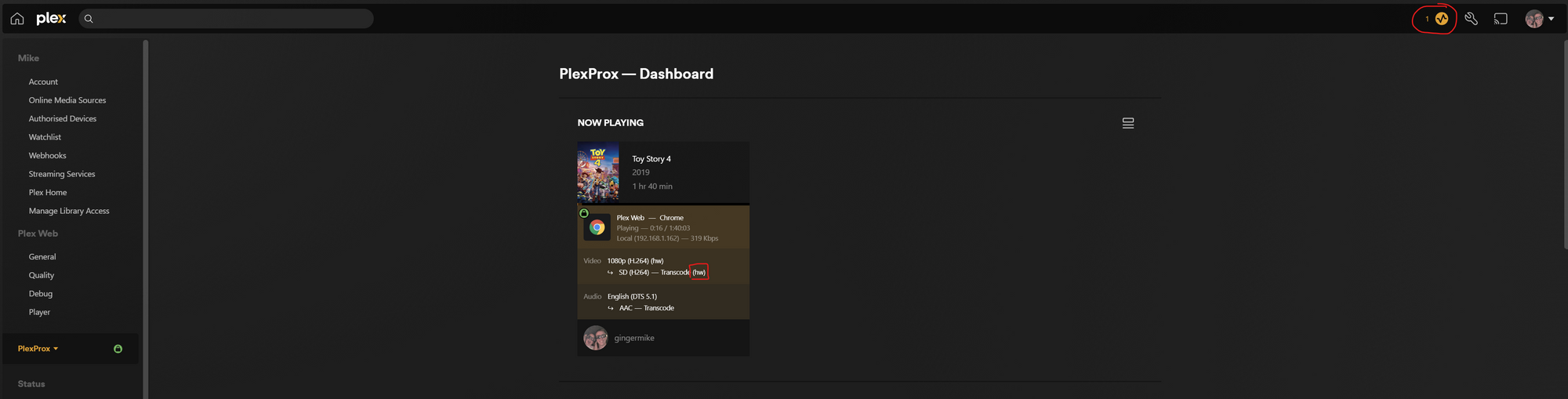

Comments ()